Want a faster Shopify store? Third-party scripts might be slowing you down. These scripts, like analytics tools, live chat widgets, and marketing pop-ups, can enhance functionality but often hurt site speed, leading to higher bounce rates, lower conversions, and poor search rankings.
Key Takeaways:
- Scripts increase HTTP requests, delaying page loads.
- Slow sites frustrate customers and hurt SEO.
- Tools like Google PageSpeed Insights can measure script impact.
- Remove unused scripts and defer non-critical ones.
- Use Shopify’s built-in features to reduce reliance on extra scripts.
Quick Fixes:
- Audit all active scripts and remove unnecessary ones.
- Optimize script loading (defer, lazy load, or consolidate).
- Regularly test your store's speed using tools like Shopify Analytics.
Balancing features and speed is critical. Keep your store fast and user-friendly by managing scripts wisely.
Speed Impact of Third-Party Scripts
Third-party scripts can slow down your Shopify store, affecting both user experience and search rankings. It's important to assess whether each script is truly needed and understand how these delays influence customer behavior and performance.
Page Loading Delays
Adding scripts increases HTTP requests and processing time, which can delay how quickly your content appears. When scripts load one after another, they can block key parts of your page from showing, making your store feel sluggish.
Customer Exit Rates
Even small delays can frustrate visitors, leading to higher bounce rates and abandoned carts. This directly impacts your store's ability to convert visitors into paying customers, ultimately affecting your bottom line.
Search Ranking Effects
Search engines, especially on mobile, penalize slow-loading sites. Optimizing how scripts are loaded can boost your visibility, as performance metrics are becoming more important in ranking algorithms.
Measuring Script Performance
Understanding how third-party scripts impact your Shopify store's performance is crucial. With the right tools and metrics, you can pinpoint problematic scripts and enhance your store's speed.
Speed Test Tools
Use these tools to analyze your store's performance and identify script-related issues:
| Tool Name | Primary Function | Key Metrics Provided |
|---|---|---|
| Google PageSpeed Insights | Performance analysis | Core Web Vitals, mobile/desktop scores |
| Chrome DevTools | Script loading analysis | Network waterfall, script execution time |
| Shopify Analytics | Store-specific performance | Server response time, page load metrics |
Once you’ve gathered insights, move on to auditing your active scripts.
Script Usage Review
Reviewing your scripts helps you determine which ones are essential. Start by going through your theme's code and listing all active scripts. For each script, note:
- What functionality it provides
- Whether it loads on all pages or specific ones
- How it impacts key performance metrics
- If Shopify offers a built-in alternative
Tip: Focus on scripts tied directly to sales and conversions.
After auditing, evaluate the impact of these scripts using key performance metrics.
Speed Metrics Guide
Pay attention to these metrics when assessing script performance:
-
Time to First Byte (TTFB)
- Measures server response time
- Aim for under 600ms
- Can be affected by server-side script processing
-
Largest Contentful Paint (LCP)
- Tracks how quickly main content loads
- Keep it under 2.5 seconds
- Render-blocking scripts can delay this
-
Total Blocking Time (TBT)
- Measures how scripts interfere with user interactions
- Aim for under 300ms
- Directly impacted by script execution time
Regularly monitor these metrics, especially on mobile devices, to catch and fix delays. Accurate tracking is the first step toward minimizing script impact and improving the shopping experience.
sbb-itb-ef7f41b
Reducing Script Impact
After measuring performance, the next step is tackling delays caused by scripts. Focus on improving speed and functionality once you've identified the issues.
Remove Unused Scripts
Use your earlier audit to identify and eliminate scripts that don't contribute to engagement. Here's a quick guide to evaluate the remaining ones:
| Script Category | Common Examples | Evaluation Criteria |
|---|---|---|
| Analytics | Google Analytics, Facebook Pixel | Look for duplicate tracking |
| Marketing | Pop-ups, Live Chat | Assess their impact on conversions |
| Performance | Image optimization, lazy loading | Explore Shopify's built-in options |
| Social Media | Share buttons, feeds | Check user engagement levels |
Focus on removing scripts with minimal engagement to improve load times. For instance, if a live chat widget shows little to no usage, consider uninstalling it.
Once you've trimmed unnecessary scripts, optimize how the remaining ones load to further enhance performance.
Script Loading Methods
After clearing out redundant scripts, apply these techniques to optimize loading:
- Defer Non-Critical Scripts: Delay loading scripts that aren't essential, ensuring main content and above-the-fold elements load first.
- Lazy Loading: Use lazy loading for scripts, leveraging modern tools like intersection observers to load them only when needed.
- Script Consolidation: Combine similar scripts and compress or minify files to reduce redundant loads.
Built-in Shopify Tools
Shopify offers native features that can reduce your dependence on third-party scripts. Take advantage of these:
| Feature | Replaces | Benefit |
|---|---|---|
| Shopify Analytics | External analytics tools | Simplifies tracking setup |
| Shop Pay | Custom payment scripts | Streamlines the checkout process |
| Native Image CDN | External image optimization | Enhances image loading speed |
Combine these strategies with regular speed tests to maintain optimal performance.
Speed Testing Guide
Testing helps ensure your store maintains a balance between added features from third-party scripts and fast load times.
Speed Test Comparison
Running regular speed tests shows how script changes affect your store's performance. Start by establishing baseline metrics with tools like Google PageSpeed Insights and Shopify Analytics, then track performance as you make changes:
- Before optimization: Record homepage load times and other key metrics.
- During changes: Keep an eye on critical pages to monitor performance and script behavior.
- After optimization: Run a full site scan to confirm performance improvements.
Use a tracking spreadsheet to log these measurements, making it easier to see progress over time and compare results across different pages. These insights will help guide the evaluation of performance metrics.
Performance Metrics
Focus on these key metrics to assess script performance:
| Metric | What It Measures |
|---|---|
| First Contentful Paint | Speed at which primary content first appears. |
| Time to Interactive | Time it takes for the page to become fully interactive. |
| Total Blocking Time | Delays caused by scripts that block interactions. |
| Cumulative Layout Shift | Visual stability during the loading process. |
Use your testing tools to monitor these metrics, pinpoint script-related delays, and keep your store running smoothly.
Regular Testing Schedule
A consistent testing routine helps you address performance issues quickly. Here's an example schedule:
| Frequency | Test Type | What to Do |
|---|---|---|
| Weekly | Quick scan | Check core metrics to catch new issues early. |
| Monthly | Detailed review | Analyze how third-party scripts affect performance. |
| Quarterly | Full audit | Assess all third-party integrations and their overall impact. |
Set up automated alerts, such as those available in Google Search Console, to flag any sudden performance drops.
Conclusion
Regular Updates
Keeping third-party scripts in check is crucial for maintaining your store’s performance. Here are some key maintenance tips:
- Use Google PageSpeed Insights weekly to monitor your store’s speed.
- Remove or update outdated scripts as soon as they’re no longer needed.
- Test all new scripts in a development environment first, ensuring they work properly and don’t cause conflicts.
These steps can help you avoid performance issues. For even better results, professional assistance can fine-tune your store further.
UltraLabs Services
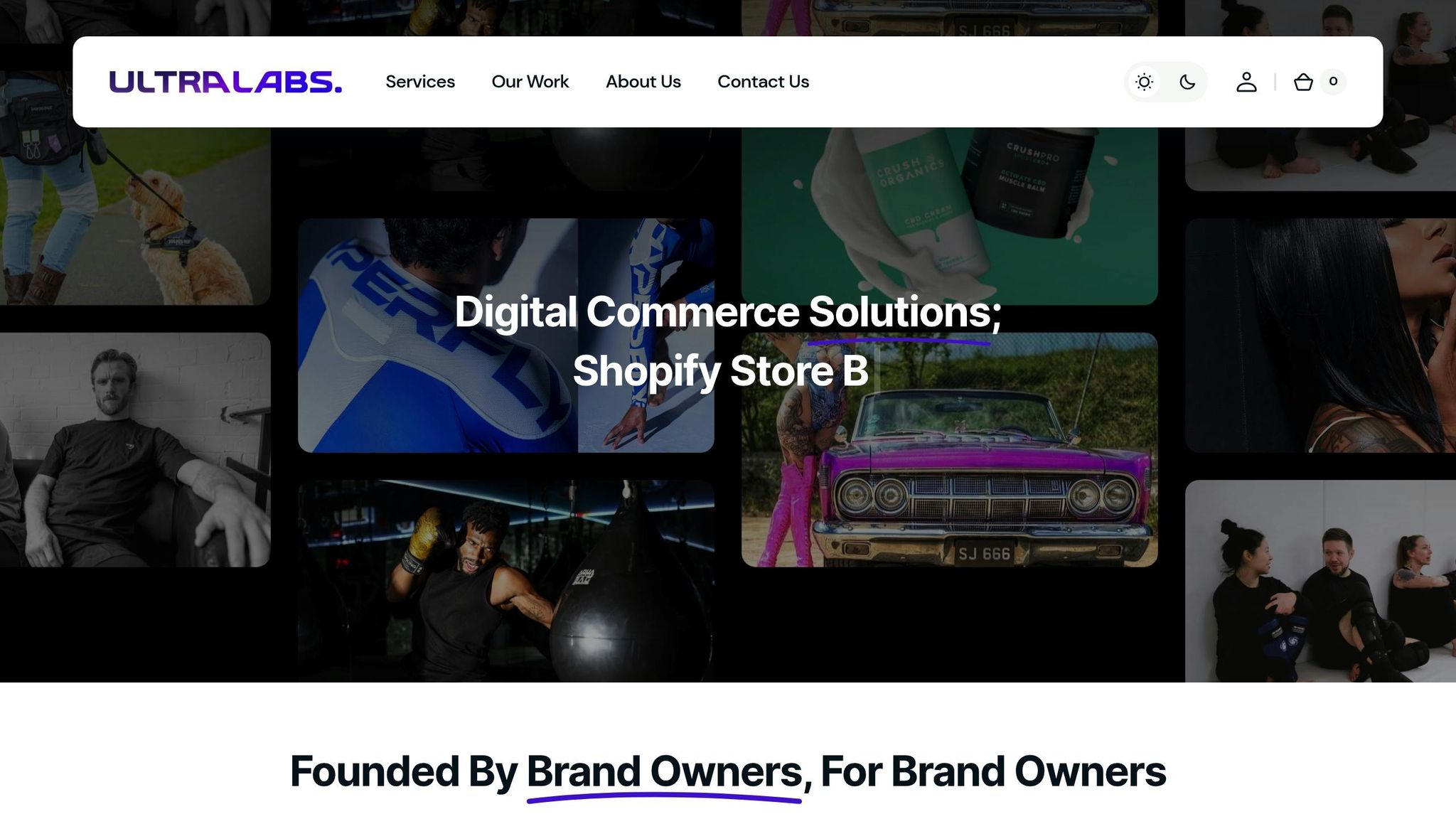
UltraLabs specializes in Shopify performance optimization. They offer:
| Service Area | What They Do |
|---|---|
| Script Optimization | Manage script loading and monitor performance. |
| Technical Implementation | Configure third-party integrations effectively. |
| Speed Analysis & Maintenance | Review metrics and provide regular updates. |
Their team focuses on building fast, conversion-ready Shopify stores. By using proven techniques and Shopify’s built-in tools, they help ensure your store runs smoothly without compromising on functionality.
Maintaining your store’s speed isn’t a one-time task - it’s an ongoing effort. Whether you handle it yourself or bring in experts, consistent monitoring and updates are key to keeping your store running at its best.
